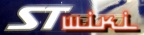You are here: STWiki>IWay500c Web>MotorcycleSkin>ZipNotes (12 Feb 2006, MarkFeit)Edit Attach
Notes on Unpacking .zip Files
If you explore the Skins directory on your iWay, you'll notice that each skin installed has its own directory (or folder in Windows or Macintosh terminology). Each of these directories contains a collection of other directories and files that make up the skin. This structure is what the iWay requires to be able to use it.
The skins provided by Lowrance are delivered as an executable for Windows which locates your iWay and places the files in the right place. For those who use operating systems other than Windows (which includes the author), skins on this site are provided as .zip archives which can be used on any system that has a program that can read them.
Some Zip extractors, notably WinZip, give you the option to ignore directories in an archive and just unpack all of the files into a single directory. If you do that with the Zip files on this site, you'll end up with a Skins directory cluttered with files your iWay won't be able to use.
The sections below describe the correct way to unpack the .zip file using various extractor tools.
Extracting with unzip on Unix and Unix-like systems
Unix unzip behaves correctly by default:
-
%cd /mnt/iway/Skins -
%unzip /tmp/motorcycle-skin.zip
/mnt/iway and the skin file is in the /tmp directory.)
Extracting with WinZip
- Open the
.ziparchive you wish to extract. - On the toolbar, click
Extract. - Select the
Skinsfolder on your iWay as the one where you want the files extracted. - Check the
All Filesbox. - Check the
Use folder namesbox. - Click the
Extractbutton.
Extracting with the Windows Extraction Wizard
- Right-click the
.ziparchive you wish to extract. - Select
Extract All...from the menu. - Click
Nextin the Extraction Wizard's welcome box. - Click
Browseand select theSkinsdirectory on your iWay. This will usually be something likeE:\Skins. - Click
Next. - When the Wizard finishes extracting the files, click
Finish.
Edit | Attach | Print version | History: r2 < r1 | Backlinks | View wiki text | Edit wiki text | More topic actions
Topic revision: r2 - 12 Feb 2006, MarkFeit
 Copyright © by the contributing authors. All material on this collaboration platform is the property of the contributing authors.
Copyright © by the contributing authors. All material on this collaboration platform is the property of the contributing authors. Ideas, requests, problems regarding STWiki? Send feedback