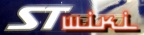You are here: STWiki>IWay500c Web>ImportingRoutes (17 Sep 2006, MarkFeit)Edit Attach
Importing Routes from Other Sources
To import a route from another source onto you iWay, you will need the following:- The data file you wish to import
- A conversion program, such as one of the following:
- GPSBabel (http://www.gpsbabel.org/)
- GPSU (http://www.gpsu.co.uk)
- Optionally, a copy of Lowrance's GPS Data Manager 6 (http://www.lowrance.com/software/GDM6/default.asp)
Converting the File
How the file is converted will depend on what package you're using, but you want the ultimate result to be a LowranceUSR file, which is the native format for the iWay. Some packages can convert directly; others require that you first convert to an intermediate format first. Consult your conversion package's documentation for the correct procedure.
In this example, the finished file will be called myroute.usr.
If you want to make changes to the USR file before importing it, Lowrance's GPS Data Manager can be used to open it and edit the waypoints and routes.
Loading the USR file onto the iWay
- Connect the iWay to your computer.
- Copy
myroute.usrfrom your computer to the unit. - Disconnect the iWay and reboot it.
- Using the Advanced skin, Mountain View skin or MotorcycleSkin, locate the
Transfer Databutton. - Select
Load. - Select the
myroute.usrfile and pressOK.
Navigating the Route
You can start navigating the route by selecting it fromRoute via Waypoints.
Edit | Attach | Print version | History: r1 | Backlinks | View wiki text | Edit wiki text | More topic actions
Topic revision: r1 - 17 Sep 2006, MarkFeit
 Copyright © by the contributing authors. All material on this collaboration platform is the property of the contributing authors.
Copyright © by the contributing authors. All material on this collaboration platform is the property of the contributing authors. Ideas, requests, problems regarding STWiki? Send feedback